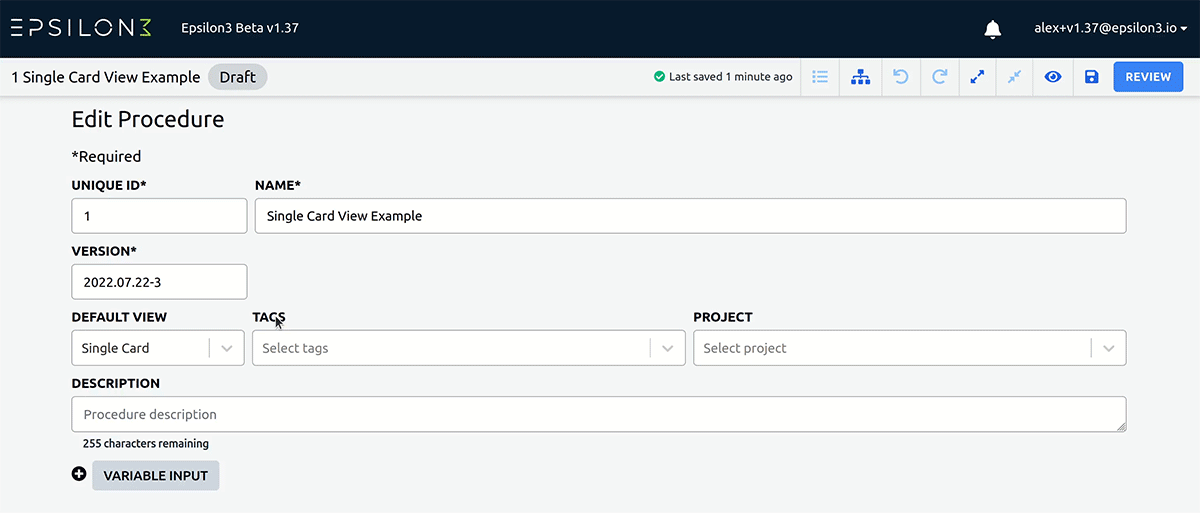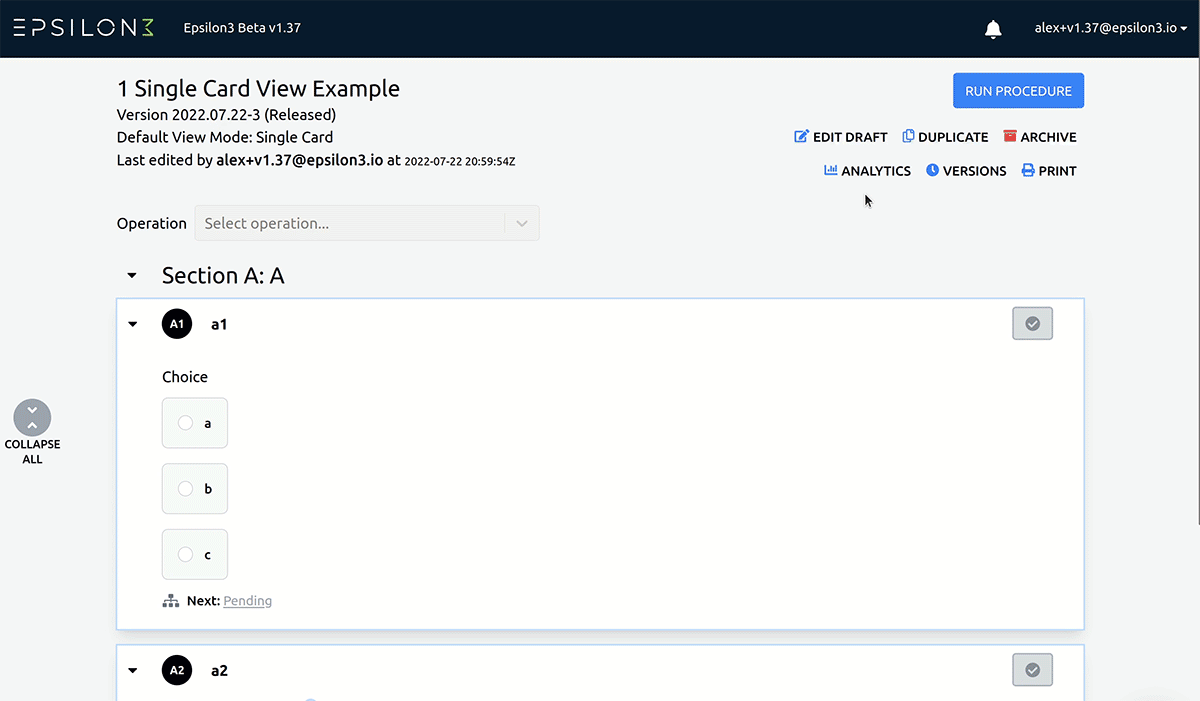Epsilon3 Changelog #30: Procedure Tags, Autosave, Single Card View
We are excited to hear about all your successful tests this month! We focused this release on multiple experience improvements to help you simplify managing your growing teams and procedure lists, including our first steps at adding tags to your procedures! Additionally, we have created a new procedure view to help you focus on one step at a time and a new simplified way of showing lists that is great for touchscreens. Please keep the ideas and feedback coming!
Follow our new series on satsearch where we discuss designing and scaling your operations as your teams progress. Also, check out our post about our growing team!
– Max
P.S. Please keep sharing your progress with Epsilon3. We love to see where you are using it. Today we have a photo from our team at Keg Rocket after they had finished running their “tank” preparation procedures.
“KegRocket is still in early development and build, but even before we enter flight operations have found numerous uses for Epsilon3. It's been great for developing and running component test procedures in a safe and structured manner. It also serves as a great record for our data. Most recently we've used it for our beer keg "proof test" where we push our flight kegs past their operating pressure to verify their integrity for use as our rocket tanks. Before this, we conducted a test where we purposely blew up a spare keg up to discover the ultimate failure pressure. All positive outcomes for our project.”
Improved! Large Team Management
A few new features as we work to improve managing your large teams!
We're making the onboarding process easier! Previously, when users logged in without an assigned workspace, they encountered a blank screen. Now, they'll find a page with information about obtaining workspace access and the ability to sign out.
Ramp up your team faster! For organizations using Single Sign-On (SSO), users added to the organization can now access their workspace without having to accept the email invitation.
Monitor your billing in the app! We now display the number of billed and available seats on the Users screen.
New! Procedure Tags
You can now add tags to your master procedures!
Create or add existing tags to any procedure on its Edit page to help you organize between projects, across locations, or any other attributes.
Today, tags appear on the Preview and Run pages for a procedure.
Stay tuned for the quick release of dashboard integration, filter-by-tag functionality, and adding tags to procedure runs!
New! Autosave
Changes to a procedure on the Edit page will be saved automatically after a short time period.
Undo/Redo are available after a manual or automatic save.
A green checkmark next to the timestamp notifies you that your changes have been saved.
A timestamp displays how long ago the last save was done.
New! Single Card Run View
Use the new “View Mode Toggle” at the top of a run to switch between methods of viewing the procedure run.
“List View” (left) will display each step card in series just as before.
The new “Single Card View” (right) will display a procedure run one step at a time.
Find all your procedure metadata, headers, and procedure variables in the new “Introduction” card.
Navigate between cards by completing steps or clicking jump links and table of contents elements.
Select a “default view” for your procedures while editing. Once released, these procedures will default to the selected view mode when run.
Improved! Multiple Choice Field Input
We’ve added a new way to select a value from an options list, with all the options shown in a new, selectable options list.
This improves readability by making the options quicker to scan visually, and saves time by reducing the number of mouse clicks needed to select an option, and greatly simplifies use on a tablet or other touchscreen.
Multiple choice inputs also support conditional logic, which means you can now design procedures to feel even more intuitive and efficient when stepping through logical conditions.
Improvements
End a run from anywhere in the procedure! We’ve moved the end procedure button to the sticky run header, making it accessible from anywhere in the procedure.
It’s now one less step to find information about the latest features. We’ve updated the “Latest Updates” button to link directly to the Epsilon3 changelogs.
Fixes
Fixed an issue for redlining a field input timestamp with inputted data.
Fixed an issue for deleting a section containing step headers and errors created in a specific order.
Fixed an issue for how field inputs with empty names are showing in the conditionals dropdown.
Interested in learning more? Click below to get started.