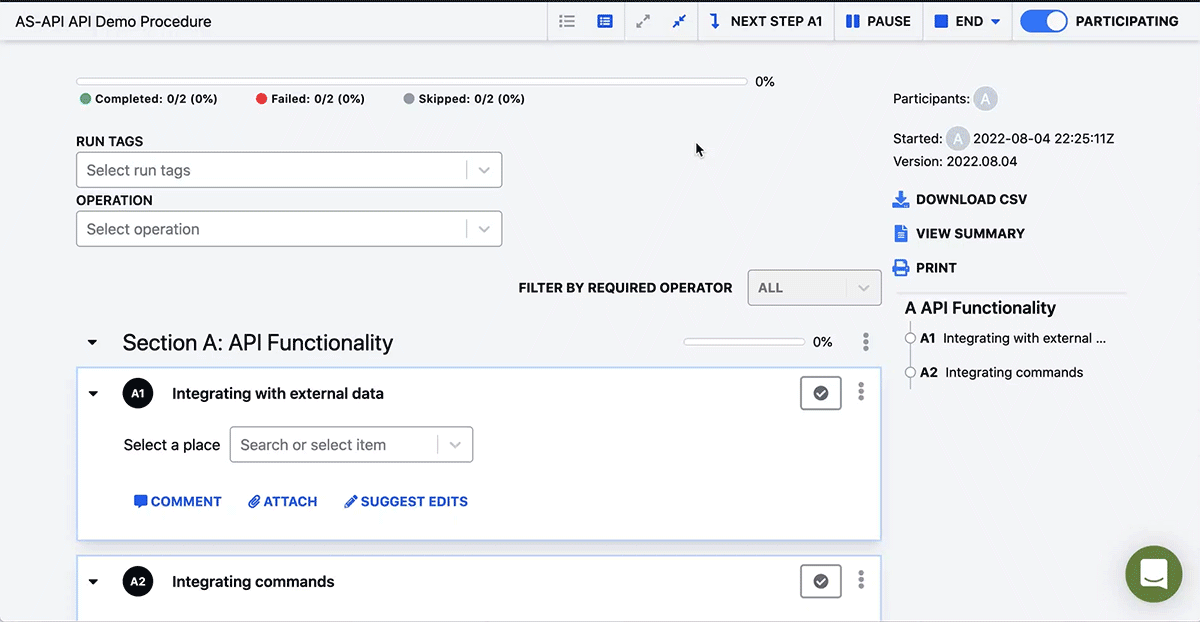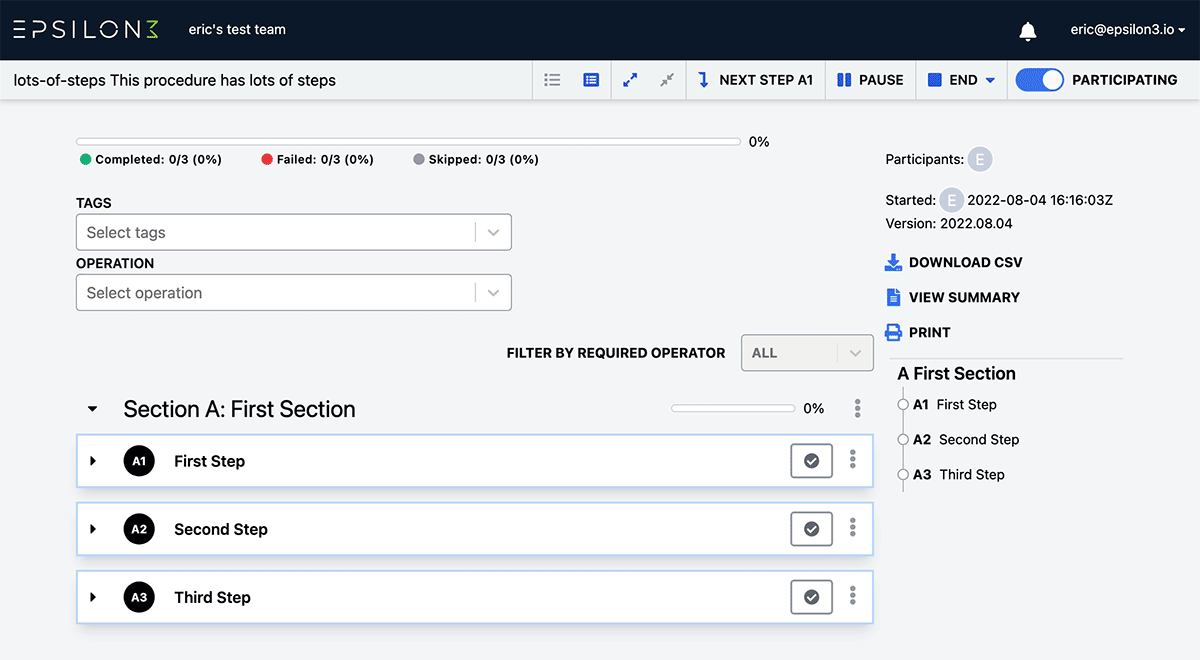Epsilon3 Changelog #31: Tag Filtering, Procedure Owner, Resize Table Column, Optional Signoffs
We were thrilled to introduce many of you and your exciting missions this month to members of our growing team and hope to introduce the rest of you over the next couple of weeks!
Immediately taking the initiative, they jumped in and dedicated this release to tackling a number of the features you have requested to improve your operations. Now you can see who started each procedure, quickly sort and filter by your tags across Epsilon3, and resize your table columns for better visibility. Additionally, for those using our procedure API integration, you can now pre-populate started procedures with variables to be used in that run!
Please keep the suggestions coming: it is how we improve!
We’ve also been sourcing information for you on different types of mission operations software. Take a look at Part 2 of our collaboration with SatSearch on mission ops software and our blog post about telemetry and command systems as well.
– Laura
Improved! Tags
Full homepage integration for the new tags feature, now with separate tags for procedures and runs
Add procedure tags to any procedure draft from the preview page (was previously in procedure edit)
Add run tags to any running procedure on its run page
Filter and/or search for procedures by tags on the master procedure list and archived procedure list (denoted by warm colored chips)
Filter and/or search for runs by run tags on the running procedures list and run history list (denoted by cool colored chips)
Improved! Homepage Overhaul
New, more modern view of tables on the homepage
Display improvements for tablets in vertical orientation
Archived procedures tab now appears alongside the other tabs on the navigation bar for easier access
Added tooltips on hover for column entries with longer text
Table headers are now sticky on scroll
Split procedure IDs and procedure names onto separate lines
Added view of tags for runs/procedures on the homepage
Improved! Optional Signoff
For steps which do not require signoff or a particular operator, you can remove all signoffs during edit.
When these steps are presented to the operator during a run, there will be a Previous/Next button displayed when in Card View and Next button displayed in List View. These buttons will automatically redirect the user to the next step as determined by either conditionals or the procedure flow.
A selection can be made as many times as desired by the operator irrespective of selecting Previous / Next
NOTE: Users must have Operator or Editor access to be able to step through procedures in this way.
Improved! Expanded API Capabilities
Set procedure variables when starting a run with the API
Include additional item details when integrating Epsilon3 with your custom data sources. In addition to name and ID, you can now include unlimited additional fields (think address, description, custom ID, etc.) to give operators more insight and context.
Command arguments are no longer required to be static! We now support setting arguments dynamically when running a procedure to enable full customization of the command before sending it.
New! Resize Table Columns
You can now change table column widths to better reflect the content within them.
During edit, easily drag the vertical line of the column header to the left or right to make any given column the desired width.
New! Expand/Collapse Section
Quickly expand/collapse all steps in a specific section!
New! Procedure Owners and Run Starter
Procedure Owner:
A procedure’s creator will now become the “owner” of that procedure. The owner can be manually changed later when editing.
The procedure owner will display when viewing the master procedure.
Run Starter:
Runs will now display the user that started them on the run page in the top right under participants.
Improvements
Added a "Go to First Step" button to the Introduction in single-card view
Style updates to multiple choice buttons
Steps with unmet requirements now start collapsed and expand when requirements are met.
Fixes
Fixed the Review button not working if clicking it triggered an autosave
Fixed a race condition between Autosave and Review
Gracefully handle repeated CTRL+S commands on the Edit page
Fixed error on the Edit page caused by dynamic steps containing field input conditionals
Prevented the conditionals dropdown menu from having empty options
Fixed external data search intermittently not showing results
Fixed date/time field input values displaying the whole timestamp in the downloaded CSV if the field input type was only date or only time
Fixed step names in the TOC not truncating
Interested in learning more? Click below to get started.